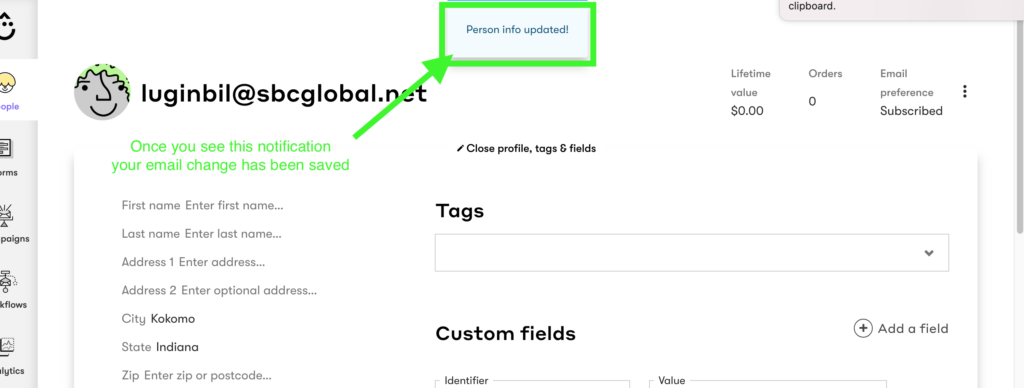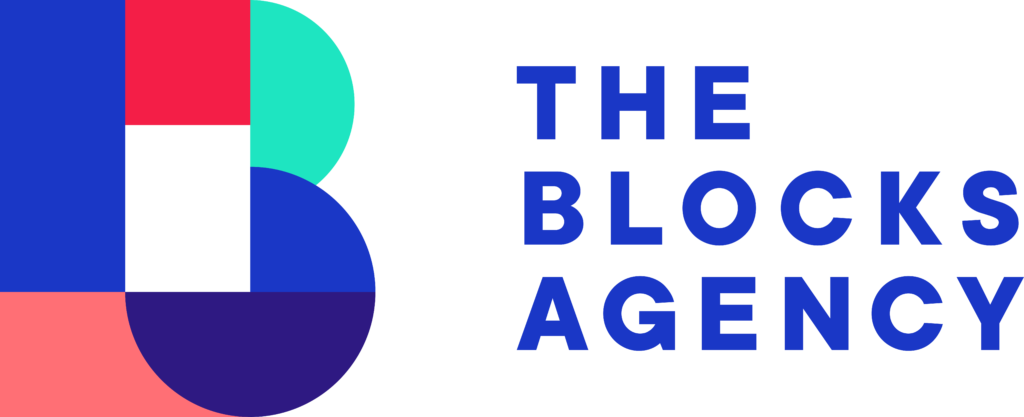Step 1 — Login
Visit Drip.com and login. You’ll need access to the appropriate Drip account to log in.
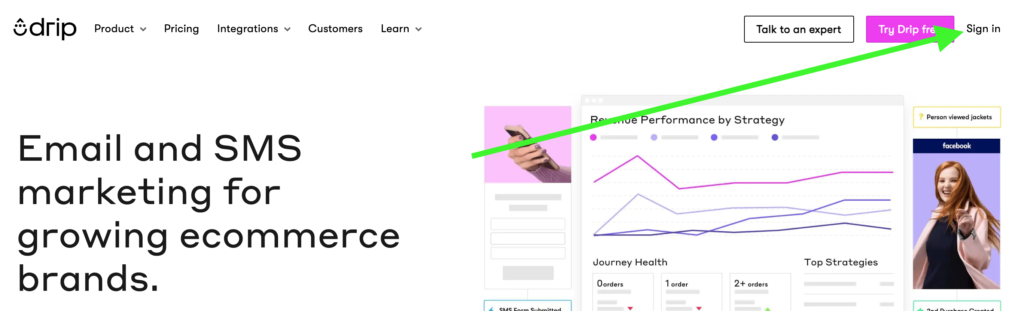
Step 2 — Choose Correct Account
You may have access to several or dozens of user accounts. Be sure to click the profile icon and select the correct account that you need.
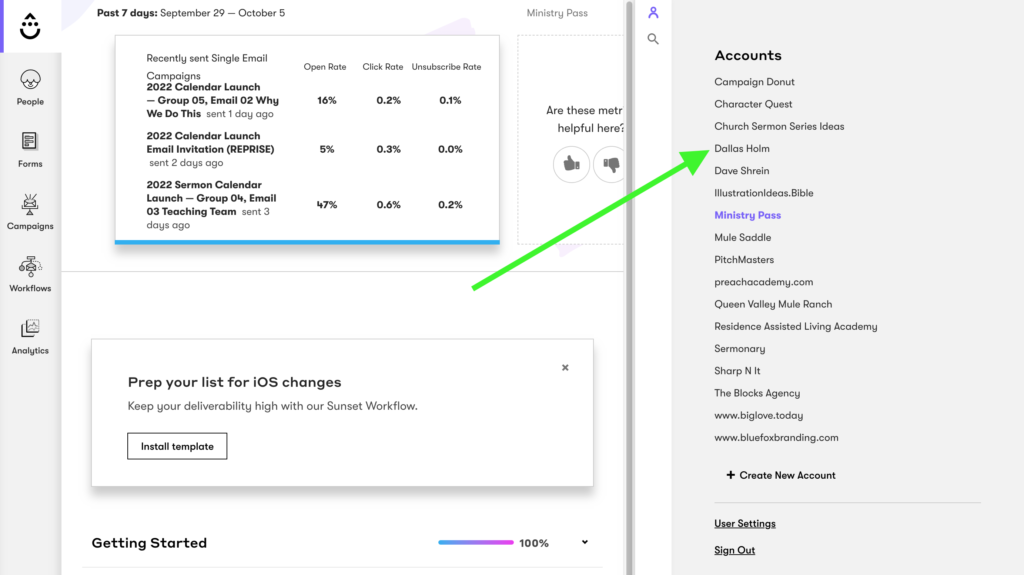
Step 3 — Find the User by Current Email Address
We’re updating their email address, so this means you need to search for the user by their CURRENT email address.
Click the search icon, type in the email address and click on the email that appears below the search field. You will be redirected to that user’s profile page.
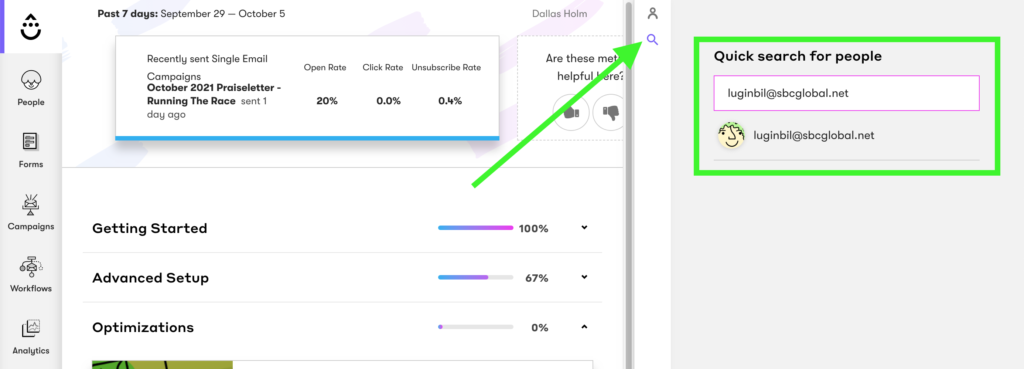
Step 4 — Reveal User Details
There is a specific icon you need to click in order to reveal all the user’s details, including the email address. Click the “Profile, Tags & Fields”
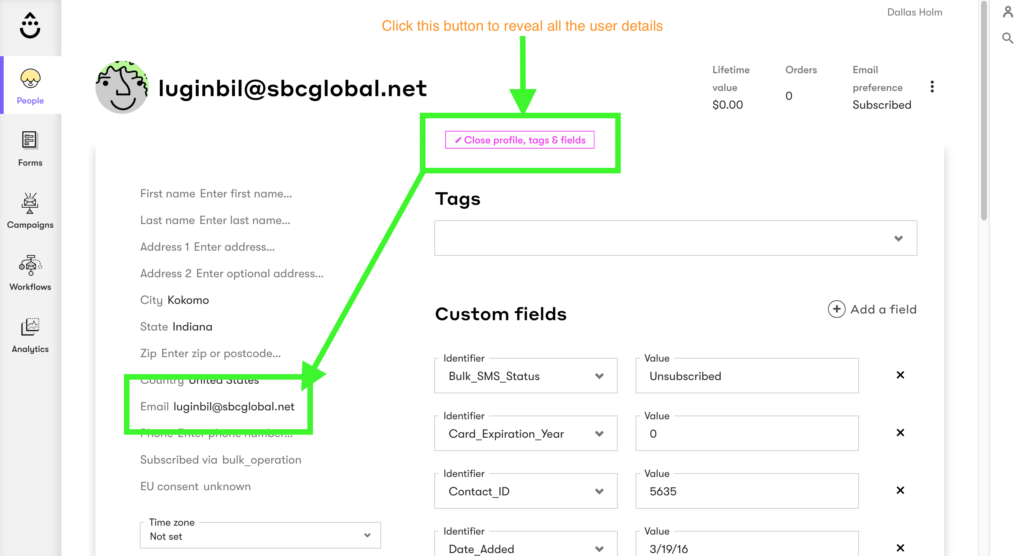
Step 5 — Change the User’s Email
You can edit all the user’s details inline… meaning, you just click inside of the field you want to edit and make the change. Delete the user’s current email and paste or type the new email address.
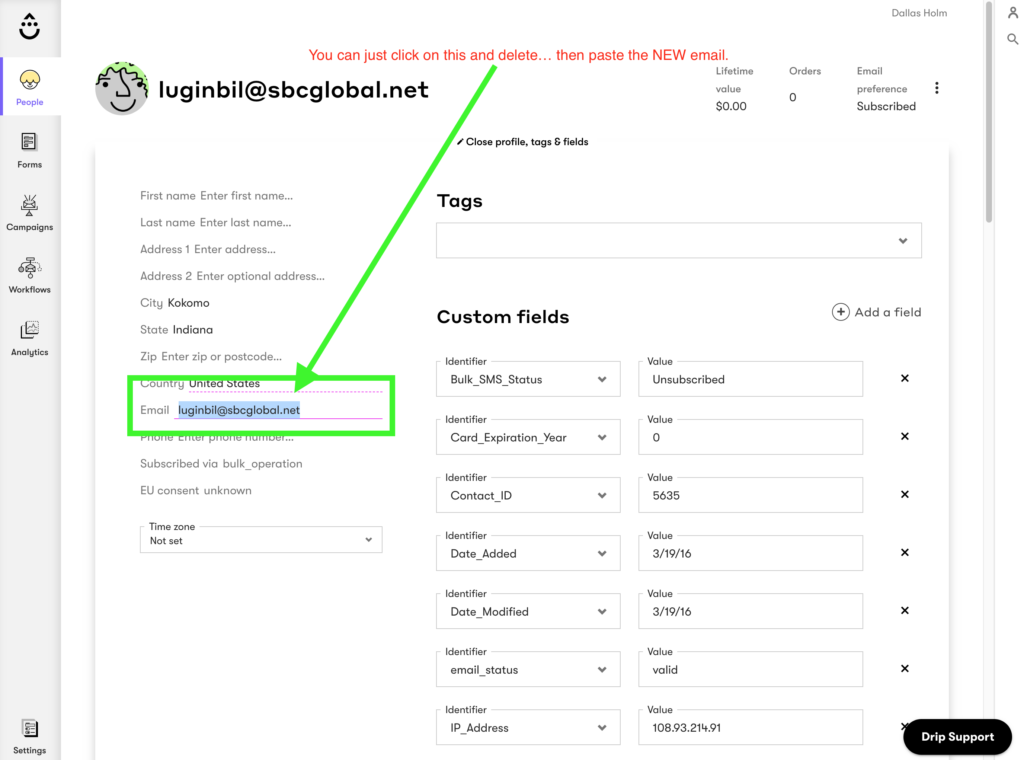
Step 6 – Wait for the Details to Save
Changes to these fields are saved automatically… once you see the ‘Person Info Updated’ badge at the top of the page, your changes are saved and you can leave the screen.