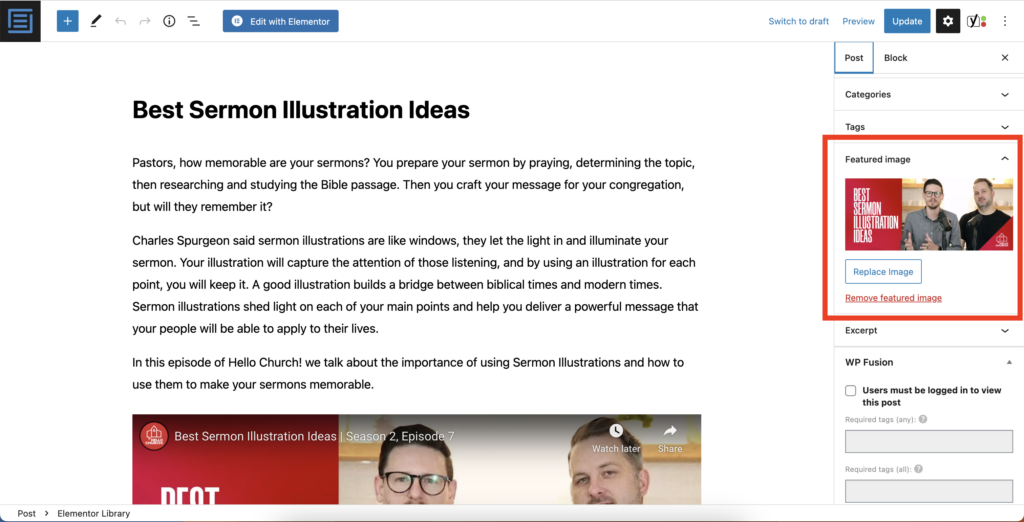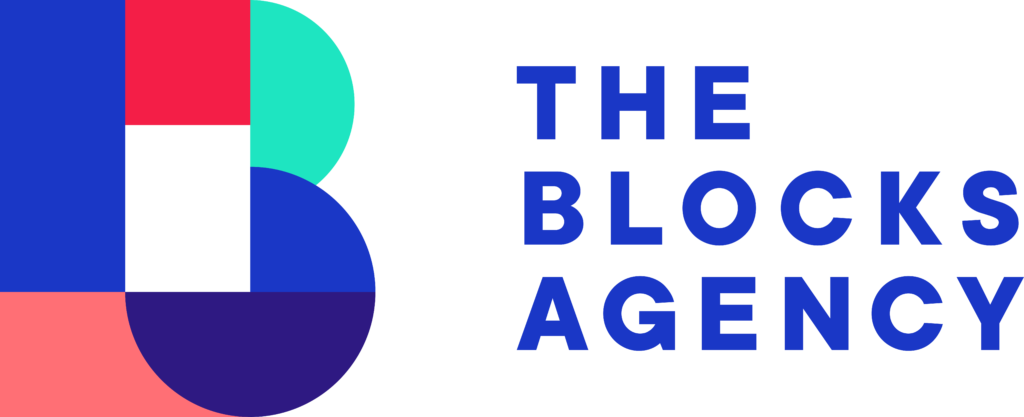Show notes for Hello Church and Preaching Through Podcast are published to Ministry Pass website. These are larger articles that extrapolate on the content.
However, we want to house these podcasts on the Sermonary website too… but we can’t just copy and paste the content. We need different content for Sermonary because we don’t want to sabotage the search engine authority from Ministry Pass.
This tutorial shows the approach we’re taking for publishing content on Sermonary that exists on Ministry Pass as it relates to podcasts.
Step 1: Order A Full Transcript from Rev.com
The bulk of the content published will be the full transcript from the episode. You can order the transcript from Rev.com and within several hours the transcript will be produced.
- Visit rev.com
- Log in with the Ministry Pass / Sermonary acccount
- Place New Order
- Paste the link to either the video (YouTube) or the audio (Buzzsprout)
- Order standard delivery
After you place your order, you’ll wait for the transcription to be complete. This can take as little as an hour and as much as a day.
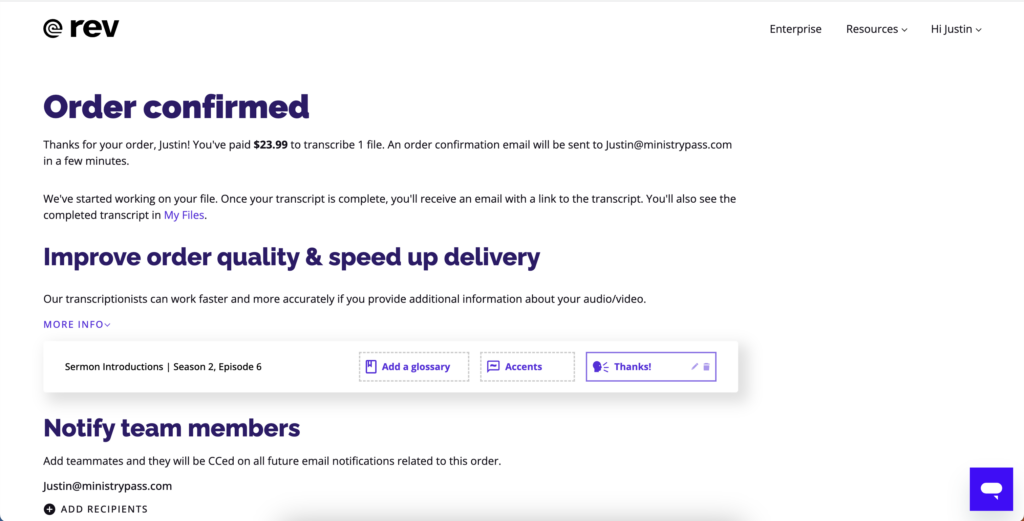
Step 2: Login to WordPress
Next step is to go over to sermonary.com and log in to WordPress. Since we’re adding a new entry you’ll hover over Posts and then select Add New.
This will open up a new blog post and here is where we’ll add our episode details.
Step 3: Add Details.
Here is the format you’ll follow for adding content.
Episode Description
This is the first thing added to the post.
Copy and paste the description from the individual podcast episode. In this example we are posting the episode for Hello Church, Season 2 Episode 7 Sermon Illustrations… and here is a look at the episode description. This would appear on the podcast page for buzzsprout (where we host the service) and it would appear on Spotify, Apple Podcasts, Google Podcasts, Etc. for the individual episode page.
We want JUST the description, not any of the links.
See the images below.
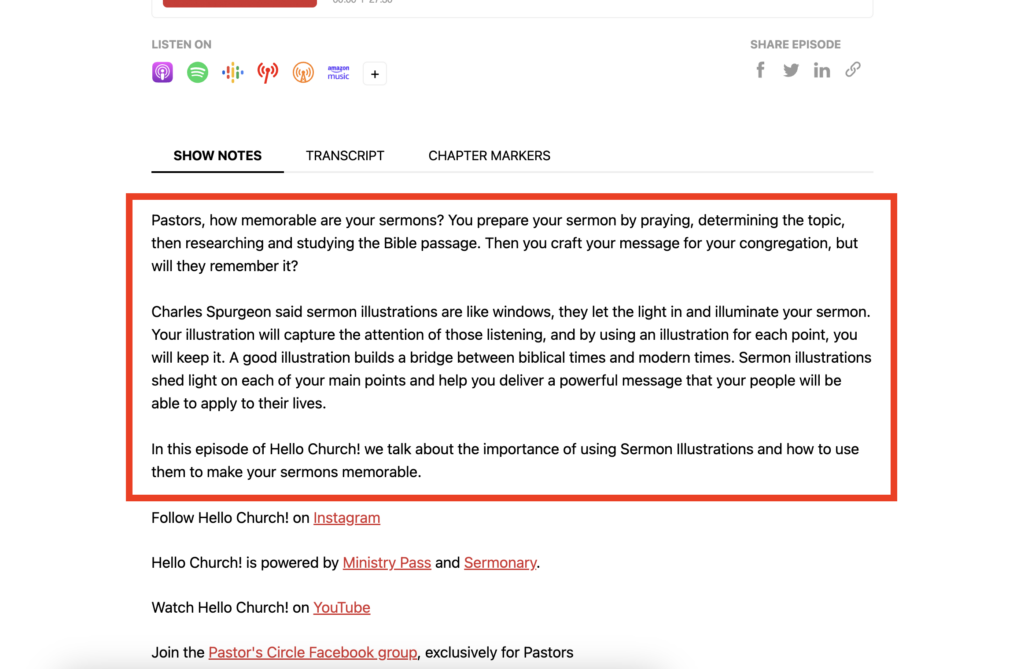
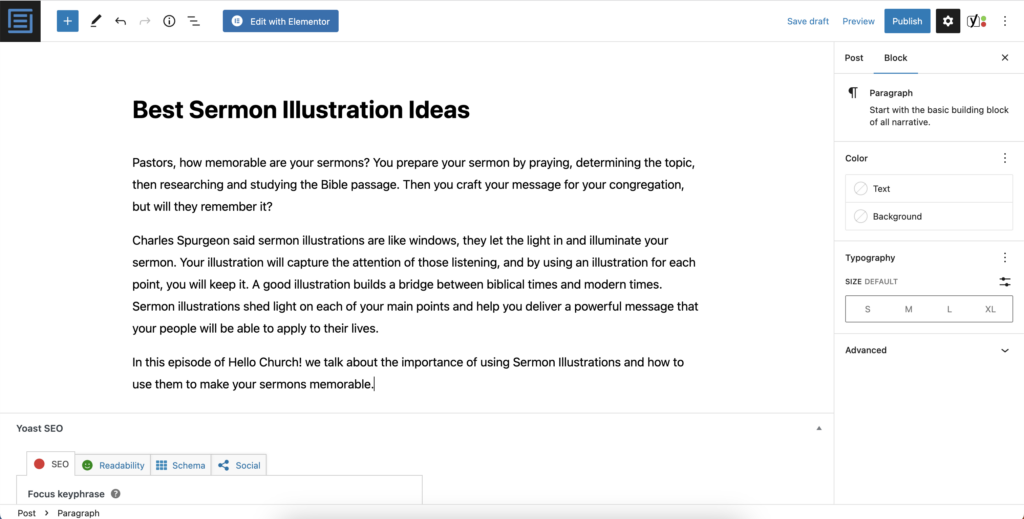
Video Embed or Audio Embed
The next element underneath the description is the actual video or audio to be embedded on the page.
Add the YouTube Link (or other video source) and the video will be embedded.
If there is not a video associated with the episode, you can grab the buzzsprout audio embed.
See the images below.
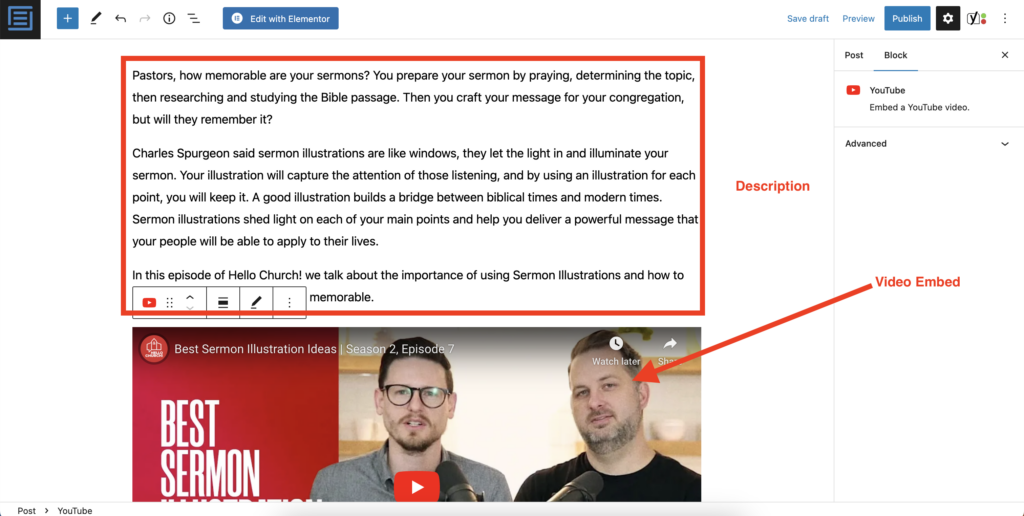
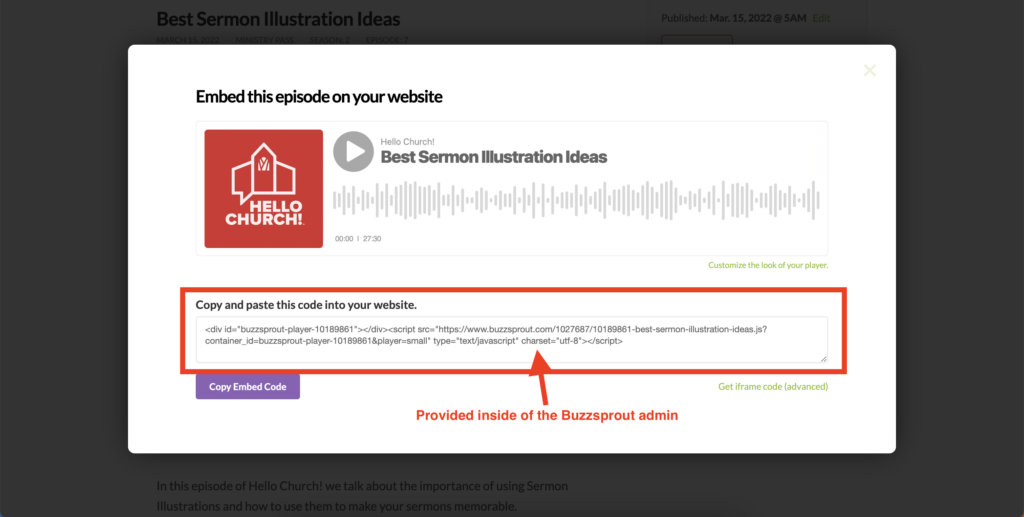
Chapter Markers
If you have chapter markers or you are creating them, they will come after the audio or video embed.
As you add each timestamp, you want to hit Shift+Return in order to move the cursor down one line… not a new paragraph with a gap in between each time stamp.
See the image below.
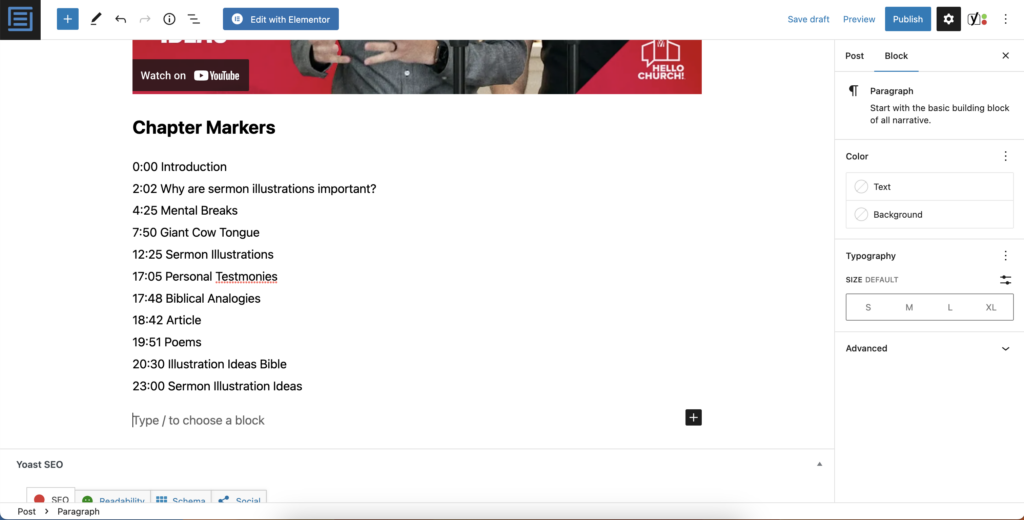
Resources Mentioned
If there were resources mentioned, this is where you’ll add them. Again, click Shift+Return so you have line by line items… no gaps between the lines.
Full Transcript
Once your transcript is done from Rev.com you’ll add it underneath the Resources Mentioned.
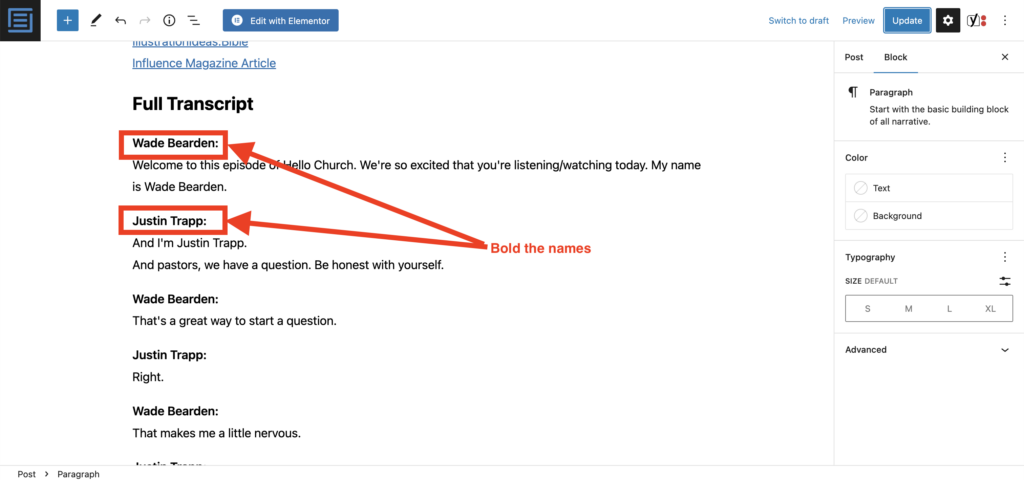
Lead Box
At the very end you can add the Elementor Library Gutenberg block and select the lead magnet you want to appear at the end.
Unless you have a specific lead box you want to use, you’ll choose the 7 sermon outlines box.
- Lead Box — 7 Sermon Outlines
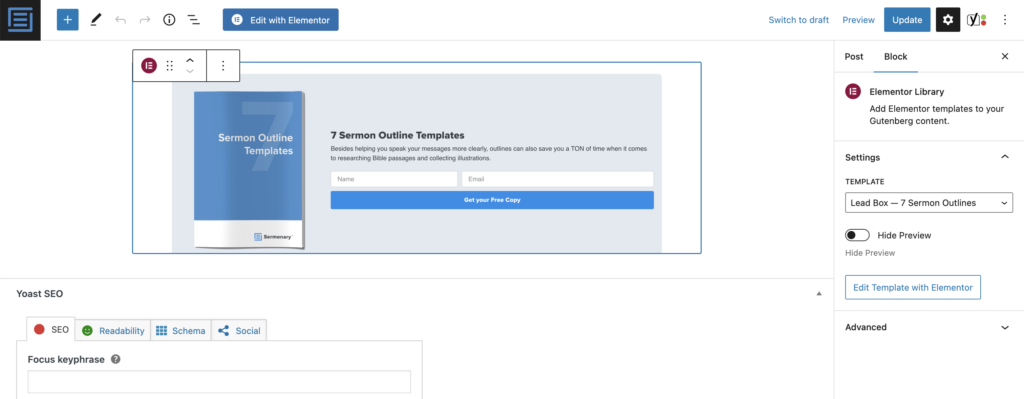
Step 4: Add Additional Details
Add SEO Details in the Yoast SEO Tab
- Title
- Slug
- Description
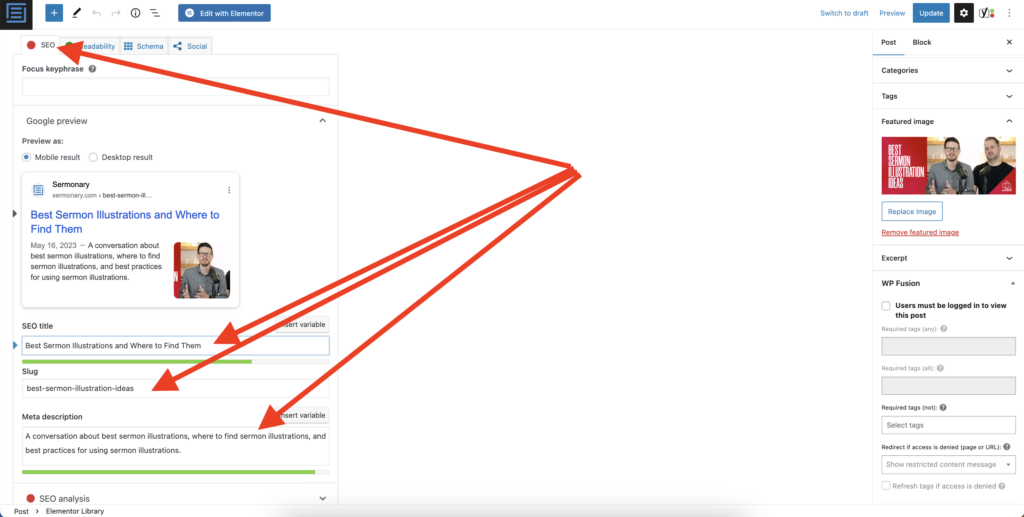
Yoast Canonical Link
For episodes that have the longer show notes posted on Ministry Pass or another website, enter the link to that content in the Yoast > Advanced > Canonical URL field. This tells search engines that the original content is somewhere else.
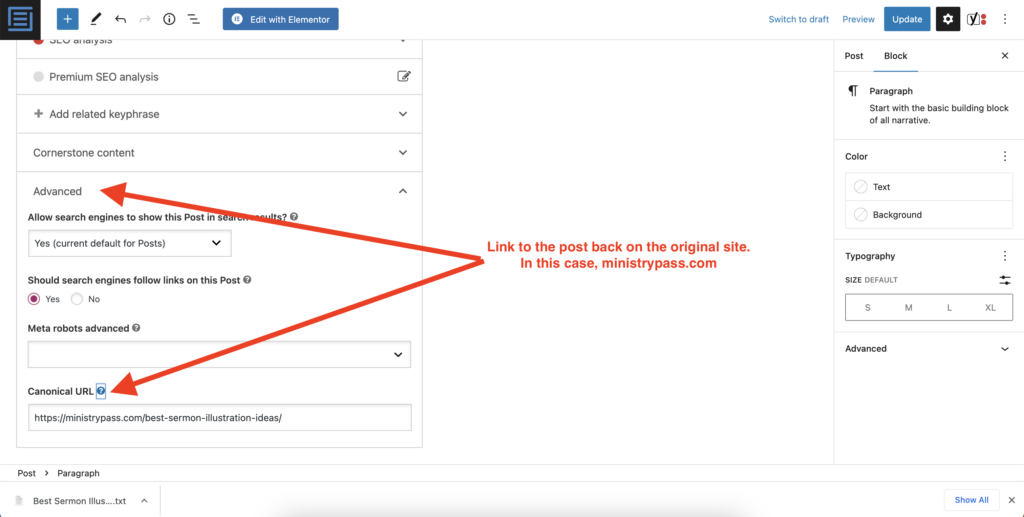
Add the social sharing image via the Yoast Social Tab — 1200 x 630
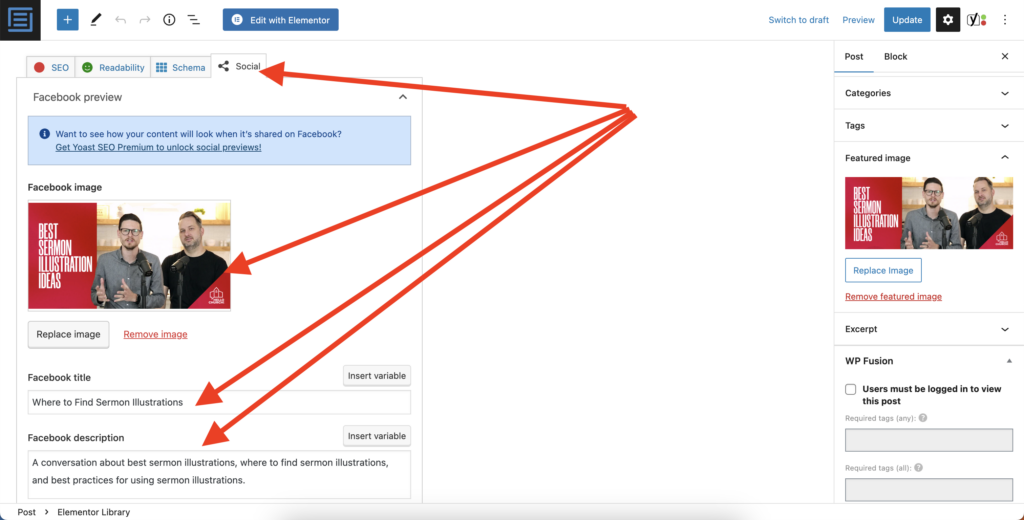
Add the featured image to the sidebar — 1200 x 512