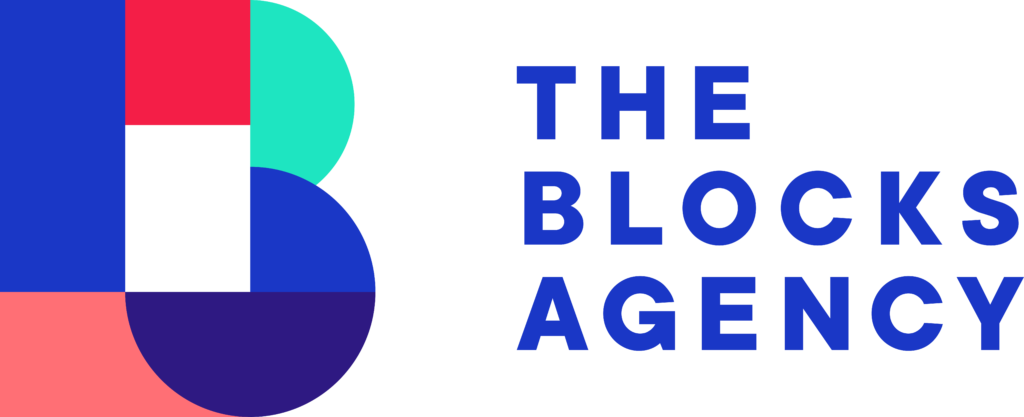Whenever a new page is published on any website, the best way for Google to know about the content and to begin using that page in search results is to submit the page through Google Webmaster Tools/Google Search Console.
This tutorial will demonstrate how to submit a URL to Google for expedited indexing.Before you start
In order to apply this tutorial you will need access to the Google Webmaster Account the domain is attached to.
Step 1
Visit Google Webmaster Tools homepage and click “Sign In” in the upper right hand corner.
Step 2
Sign into the Google Account which is connected to the domain you are working with. So, if you’re publishing an article for muleranch.com you want to login to your Google Account which is associated with the profile for muleranch.com.
Step 3
From your list of available properties (websites) select the primary domain for the website you’re working with… in many cases this is “https://www.” – verify the domain if you do not know.
Step 4
Once viewing the domain profile, locate the “Crawl” and click that option to open the drop down and select “Fetch as Google” to open the submission page.
Step 5
Paste the slug of the URL into the field at the top – so everything after the “.com/” – into the field. Leave “Desktop” and click the “Fetch and Render” button.
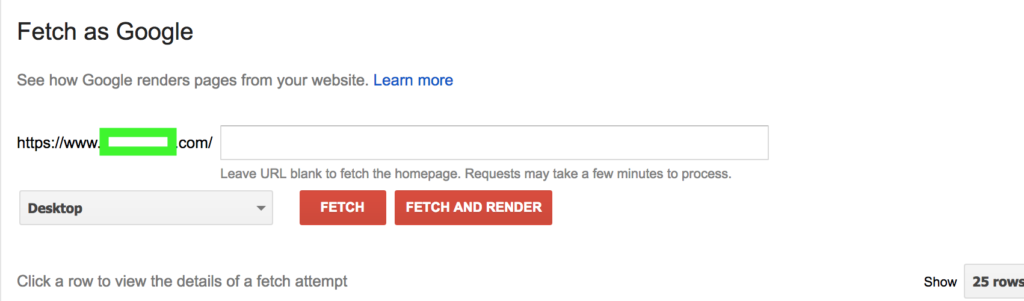
Repeat this step one more time and change the “Desktop” option to “Mobile: Smartphone” option. Click “Fetch and Render”.
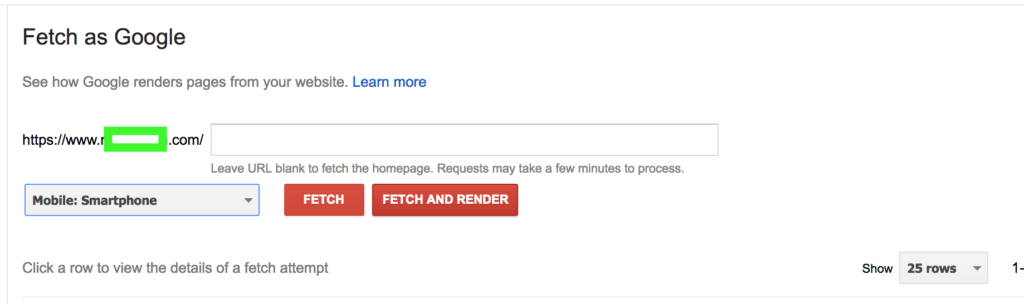
Step 6
Once each submission has changed from pending in the list below, click the “Request Indexing” option to submit the URL to Google.
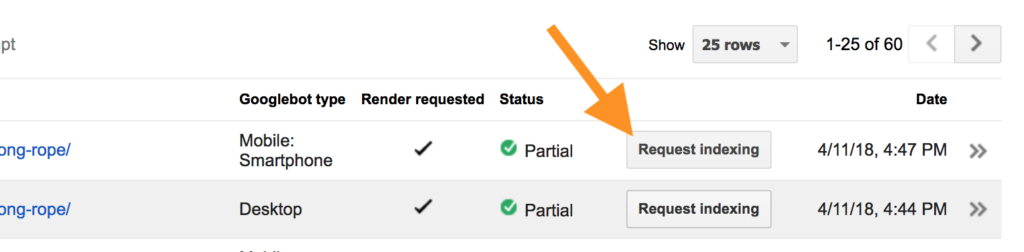
That’s it!