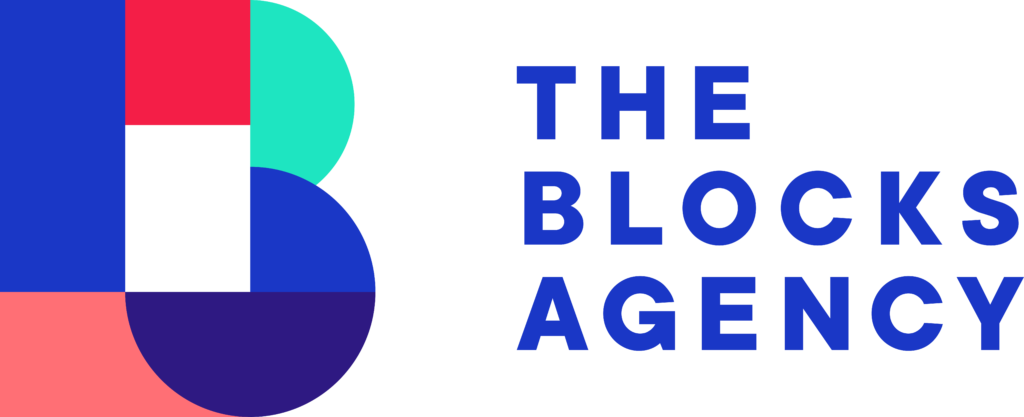Creating Your WordPress Website with Elementor
-
WordPress Website Core
Installing WordPress On Cloudways Hosting -
Installing Hello, Astra Theme and Child
-
Installing Elementor Pro
-
Configure Basic WordPress Settings
-
Configuring Email Settings for Wordpress
-
Adding Tracking Scripts to Elementor
-
Setting Global Colors and Fonts
-
Optimizing Your Pages for Search
-
Individual ElementsInner Section
-
Heading
-
Images
-
Text Editor
-
Video
-
Button
-
Multiple Buttons
-
Divider and Spacer
-
Posts
-
Forms and Email Integration
-
Designing Your WebsiteCreating A Header and Navigation
-
Creating A Footer
-
Buildout — Home Page
-
Buildout — Training Page
-
Buildout — Services Page
-
Buildout — Training Centers
-
Buildout — Products Page without Woocommerce
-
Buildout — Classes Page
-
Settings and PluginsYoast SEO
-
Google Tag Manager
-
Facebook Pixel
-
Google Search Console
-
Bing Webmaster Tools
-
Social Sharing Settings
Multiple Buttons
I’ll show you exactly how to create two buttons (or three, or four) in Elementor and get them to appear side by side of one another… AND centered on the page (if that’s what you need).
There are plugins out there that can help you do that… but 1) you don’t need a plugin to accomplish it and 2) we don’t want to be adding more plugins to our site if we don’t need them.
It can be pretty tricky to place multiple buttons side by side using the standard Elementor button element… but with two simple setting adjustments you can get it done in less than 15 seconds.
First, place all of your buttons into the canvas area.
Second, configure each button individually to inline width. – Click on the button – Access the “Advanced” tab in the element settings – Open the Positioning menu – Change width to “Inline” Complete this step for all buttons.
Third, click on the column settings for the column wherein your buttons are located. On the Layout tab, locate the Horizontal Align option and choose “Center”.
That’s it! Very simple, no extra plugins, and completed in less than 15 seconds.